ls
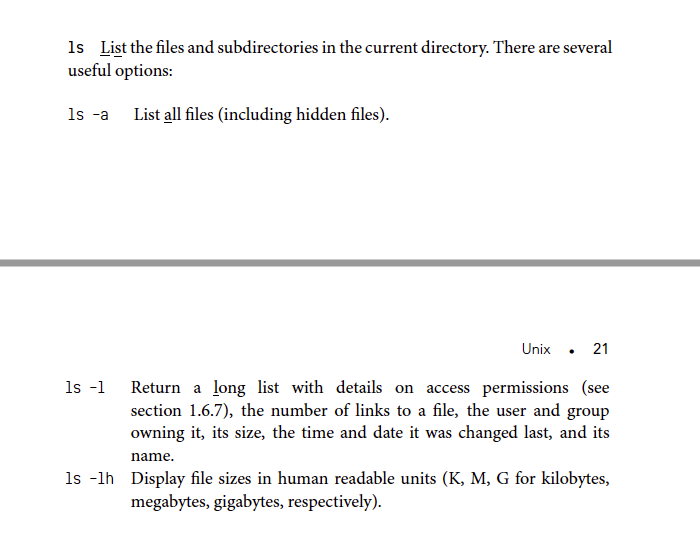
ls -lh
The option -l of the command ls also reports the size of the file.
Adding the flag -h makes it “human-readable” (i.e., using K, M, instead of printing the number of bytes).
1 | (base) yuxuan@Yuxuan sandbox % ls -lh |
The size could also be calculated as
grep
1 | # To count the occurrences of a given string, use |
grepis a powerful command that finds all the lines of a file that match a given pattern
wc
wc Line, word, and byte (character) count of a file. The option returns the wc-l line count only and is a quick way to get an idea of the size of a text file
cut
cut is used to select the columns and the option d is to specify the delimiter
The additional option -f let us to extract specific column 1 (-f 1-4)
1 | grep '>' my_file.fasta | cut -d ',' -f 4 | head -n 2 |
sort
1 | # Now we want to sort according to the number of reads. However, the number of reads is part of a more complex string. We can use -t '=' to split according to the = sign, and then take the second column (-k 2) to sort numerically (-n) |
tail
1 | # Display last two lines of the file |
tr
tr: is used to substitute characters using tr
Substitute all characters a with b:
1 | $ echo "aaaabbb" | tr "a" "b" |
Substitute every digit in the range 1 through 5 with 0:
1 | $ echo "123456789" | tr 1-5 0 |
Substitute lowercase letters with uppercase ones:
1 | $ echo "ACtGGcAaTT" | tr actg ACTG |
We obtain the same result by using bracketed expressions that provide a predefined set of characters. Here, we use the set of all lowercase letters [:lower:] and translate into uppercase letters [:upper:]:
1 | $ echo "ACtGGcAaTT" | tr [:lower:] [:upper:] |
We can also indicate ranges of characters to substitute:
1 | $ echo "aabbccddee" | tr a-c 1-3 |
Delete all occurrences of a:
1 | $ echo "aaaaabbbb" | tr -d a |
“Squeeze” all consecutive occurrences of a:
1 | $ echo "aaaaabbbb" | tr -s a |
Bash_script_hw1
http://computingskillsforbiologists.com/downloads/exercises/#unix
1
1 | # 2. Write a script taking as input the file name and the ID of the individual, and returning the number of records for that ID. |
2
1 | ################################################### |
3
1 |
|
1 | # 2) Write a script that prints the number of rows and columns for each network |
4
1 | ################################################### |
- Post title:bash command combo
- Post author:Yuxuan Wu
- Create time:2022-01-20 19:38:03
- Post link:yuxuanwu17.github.io2022/01/20/2022-01-20-bash-command-combo/
- Copyright Notice:All articles in this blog are licensed under BY-NC-SA unless stating additionally.